
STEP 1: Visit www.pharmagrowthhub.com
Click on the Log In tab (top right on the main menu bar) as shown below

STEP 2: The next page as LOG IN page as shown below will appear. Click on Log in with Email tab

STEP 3: Upon completing above step, below page will open. Enter your correct email ID and click on “Forgot Password” as shown below

STEP 4: Upon completing above step, a below screen will get popped up. Enter your email and click on the “Reset Password” tab

STEP 5: Upon completing above step, the below details will appear on the screen. Click on “Got it”.

STEP 6: Visit your inbox. You will receive an email as described below to create new password. Note: Please check spam/promotional folder if you don’t find this email in your inbox

STEP 7: Once you open the email, the details as below will be seen. Click on Create New Password

STEP 8: Upon taking above step, you will be now on the “RESET PASSWORD” page as shown below. Enter a new password and click on Reset Password tab.

STEP 9: Upon completing above step, below page will open up. Click on OK tab

STEP 10: Upon completing above step, you will be on www.pharmagrowthhub.com website. Clcik on the log in option as shown below

STEP 11: The next page as below will open. Click on Log in with Email tab

STEP 12: Upon completing above step, below page will open. Enter your correct email ID and password, and click on “Log In”

STEP 13: Upon completing above step, you will be on the www.pharmagrowthhub.com with the menu bar details as shown below…

STEP 14: Click on the arrow v near the profile picture from the main menu bar on the top right (as shown below)

STEP 15: Upon completing above step, a dropdown list will appear as below. Select “My Programs”

STEP 16: Upon completing above step, you will come across your subscribed courses as below. Click on “View Program” to access course

STEP 17: Upon completing above step, below details will appear on the screen. Click on “Start” to start the course
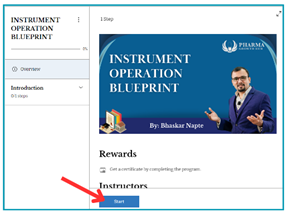
STEP 18: Below screen will appear. Click on “Continue”

STEP 19: Click on “Complete Step” and continue watching next video

----------End of the Document----------

Comments